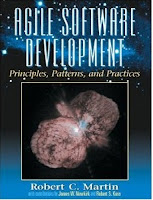Android OS is the most popular mobile OS nowadays (leading market with %46.9 above iOS's %18.8). Besides, globally over %20 of computers are mobile devices. So, over %10 of people in the world uses Android OS and softwares related with it. For this reason, Android application development is a very important issue for developers and software engineers.
This post will describe a fast (5 minutes, excluding tool download periods) and simple startup of an android project on Eclipse IDE, for developers who deal with the matter.
1. JDK and Eclipse IDE:
Download and install appropriate JDK for your computer and OS (JDK 6 or 7 are preferred)
Download latest Eclipse distribution, unzip it to your computer.
2. Android SDK:
Download and install android SDK:
Run Android SDK and install some API (e.g. 8, 14, 16, ...). Android distributions have various APIs and your application API must be compatible with your device. This step may also be performed using Eclipse ADT plug-in Android toolbar buttons. For each API, "SDK Platform" is required. "SDK Tools" and "SDK Platform Tools" under "Tools" menu and "Android Support Library" under "Extras" menu should be installed for general usage.
Don't forget to set your Android SDK directory on Eclipse Window --> Preferences:
3. Eclipse ADT Plugin:
Start Eclipse. Click Help --> Install New Software, paste adress below and click OK:
Select "Android Development Tools" from "Developer Tools", click "Next" various times and finish installation.
You will see Android SDK (which performs installing different APIs as told in step 2) and Android emulator buttons on the top panel. You can also start Android projects from now on.
4. Android Emulator:
Android SDK includes a useful emulator for testing. After installing ADT plug-in, you can start emulator by "Android Virtual Device Manageer" button from toolbar. After that you may add one or more android devices with different API and system configurations.
You can have detailed info about emulator usage and command line parameters here:
5. Creating Project:
Select File --> New --> Project --> Android Application Project. You can also start an Android Sample Project for exercising.
You must select "Build SDK" and "Minimum Required SDK" while creating project.
After that right click your project and select "Run". Your project will run on selected emulator.
After this short and simple start, you may want to look at these: