If you start a java project in eclipse as "maven project" at the beginning, all you need is downloading maven distribution or maven plug-in and add dependencies to the pom.xml file when required. But some issues exist while migrating from java dynamic web project to maven project. In this post, required configuration steps will be told. Maven introduction, installation, "repository" concept and maven commands are out of scope for this post.
- Source codes for a maven project must be located in src/main/java folder. Also test and resources must be located in src/test/java and src/main/resources folders respectively. For this conversion, you can create required folders manually and copy old source codes in it, but more preferred and stable way is defining source paths in Project Properties --> Java Build Path section:
 |
| Source folder configuration |
/WEB_INF folder is not used in maven projects. There is "webapp" folder instead. You can move WEB_INF files into webapp folder as the given structure and delete old WEB_INF folder. You don't even need lib folder because maven will create required jars:
 |
| webapp folder |
- target/classes folder must be the output (deploy) path instead of build/classes. Again in Project Properties --> Java Build Path section:
 |
| Output folder |
- org.eclipse.wst.common.component file needs some changes. Open it using ctrl+shift+R and edit deploy path and output path as below:
 |
| org.eclipse.wst.common.component file |
- Create pom.xml file on project root folder and configure required sections with your project details. Then add required dependencies one-by-one between
tags (This will be the most time consuming issue if there are tens or hundreds of JARs). If maven global repository has required jar, it will be downloaded automatically, otherwise you must find required jar and run "mvn install" command to install that jar to maven repository:
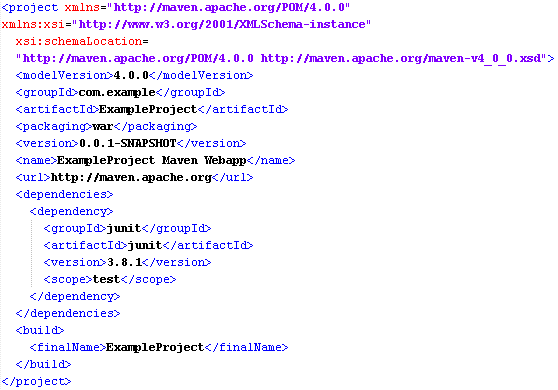 |
| pom.xml file |
- Run mvn-install or mvn-package commands for the project. Created JARS, web.xml, other resources and class files will be located under /target folder automatically. Also a WAR file for the project will be created. You can copy WAR file to server (e.g. apache tomcat) and run the application, or you can run the application using the server defined in eclipse.
 |
| target directory |
- Depending on the running style of mvn-install command (by plug-in, command etc.) , created JARs under the /target folder may not be copied to src/main/webapp/WEB-INF folder. If you will run the application using the server of the ide, you may be needed to copy created libs into src/main/webapp/WEB-INF/lib folder and add those libs to project using Project Properties --> Java Build Path --> Libraries --> Add JARs section for once.

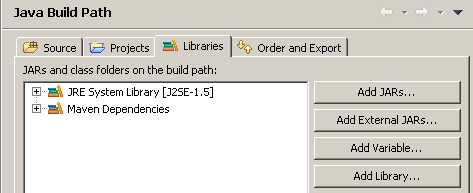
No comments:
Post a Comment